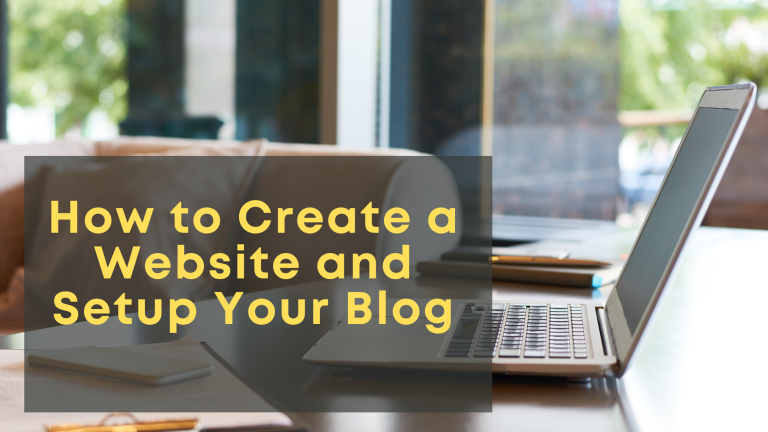Do you want to create a website and set up your blog that sells your products or services? If so, you’re in the right place! In this blog post, we will teach you how to create a website and set up your blog using WordPress. We will also show you how to add products or services to your website, and create a payment gateway so that customers can purchase your products or services online. Let’s get started!
-
Choose a Domain Name and Web Hosting Service
If you’re ready to start your own website, you’ll need to choose a domain name and web hosting service. There are many different providers out there, so it can be tough to decide which one is right for you. Here are some tips on how to choose the best provider for your needs.
First, consider what type of website you want to create. If you’re just starting out, a simple WordPress site might be the best option. In that case, I recommend GoDaddy or Bluehost. They both have easy-to-use platforms and great customer support.
If you need a more advanced website with multiple pages and features, then I suggest SiteGround or WP Engine. These providers offer more features and flexibility. If you don’t know how to choose a domain hosting. I recommend to you read my previous article- How to Select a Domain and Hosting for Your Website?
-
Install WordPress on Your Web Hosting Account and Create Website
If you’re looking for a content management system (CMS) to power your website, then WordPress is a great option. It’s free and open source, it’s easy to use, and there are plenty of plugins and themes available to help you customize your site. In this article, we’ll show you how to install WordPress on your web hosting account.
- Log in to your web hosting account and access the control panel.
- Find the WordPress icon and click on it.
- Follow the prompts to complete the installation process.
- Once WordPress is installed, you can access it by going to your domain name and adding /wp-admin to the end of it. For example, if your domain name is example.com, you would access the WordPress admin area by going to example.com/wp-admin.
- Log in with the username and password that you created during the installation process.
- You will now be able to create posts and pages, install plugins and themes, and customize your WordPress site.
- If you need any help, be sure to check out the WordPress documentation or ask for help in the WordPress support forums.
-
Configure Your Website Settings and Plugins and Create Website
After you have installed WordPress and chosen a theme, you will need to configure your website’s settings and plugins. To do this, go to the Settings section of your WordPress dashboard. Here, you can change things like your website’s title and description, the format of your posts, and who can see your posts. You can also manage your website’s plugins from this section.
If you want to change the look of your website, you can do so by going to the Appearance section of your WordPress dashboard. Here, you will find several customization options for your blog, including choosing a color scheme, adding a custom header image, and changing your blog’s fonts.
You can also add new features to your website by installing plugins. WordPress has a wide variety of plugins available, ranging from social media plugins to ecommerce plugins. To install a plugin, simply find the plugin you want to install in the WordPress Plugin Directory and follow the installation instructions.
Once you have installed and activated your desired plugins, you will need to configure them. Most plugins will have their own settings pages where you can adjust the plugin’s settings to suit your needs. That’s it!
-
Start Writing Content for Your Blog and Create Website
Now that you have your website set up the way you want it, it’s time to start writing content for your blog. To do this, go to the Posts section of your WordPress dashboard. Here, you can create new posts, edit existing posts, and manage categories and tags.
When creating a new post, you will first need to choose a post title and then enter your content into the WordPress editor. The WordPress editor is similar to a word processor, allowing you to add text, images, and other media to your posts.
Once you have finished writing your post, you can preview it by clicking on the Preview button. If you are happy with your post, click on the Publish button to make it live on your website.
You can also add tags and categories to your posts. Tags are keywords that describe the content of your post, while categories are used to group similar posts together. To add tags and categories to a post, simply click on the respective buttons in the WordPress editor.
When you are finished creating your post, click on the Publish button to make it live on your website.
This is just a basic overview of how to use WordPress. For more detailed instructions, please refer to the WordPress Codex.
You have now successfully installed WordPress and created your first blog post! Congratulations!
-
Add Products or Services to Create Your Website
If you want to sell products or services on your website, you will need to install an ecommerce plugin. WordPress has a few excellent ecommerce plugins, including WooCommerce and Easy Digital Downloads.
Once you have installed and activated your chosen ecommerce plugin, you will need to configure it. Most ecommerce plugins will have their own settings pages where you can adjust the plugin’s settings to suit your needs.
Once you have configured your ecommerce plugin, you will need to add your products or services to your website. To do this, go to the Products section of your WordPress dashboard. Here, you can add new products, edit existing products, and manage product categories.
When adding a new product, you will first need to enter a product name and then enter your product’s details into the WordPress editor. The WordPress editor is similar to a word processor, allowing you to add text, images, and other media to your products.
Once you have finished adding your product’s details, you can preview it by clicking on the Preview button. If you are happy with your product, click on the Publish button to make it live on your website.
-
Promote your Website Online
Now that your website is live, you will need to promote it online to attract visitors. There are a number of ways to do this, including:
-
Search Engine Optimization (SEO)
Search engine optimization (SEO) is the process of improving your website’s visibility in search engines. The better your SEO, the more likely people are to find your website when they search for relevant keywords.
There are a number of ways to improve your SEO, including:
– Creating high-quality content that contains relevant keywords
– Optimizing your website’s title and meta tags
– Submitting your website to relevant directories and search engines
-
Pay-Per-Click (PPC) Advertising
Pay-per-click (PPC) advertising is a form of online advertising where you pay a fee for each visitor that clicks on your ad. The most popular form of PPC advertising is Google AdWords.
-
Social Media Marketing
Social media marketing is the process of promoting your website on social media platforms, such as Facebook, Twitter, and LinkedIn. The more people that see and share your content, the more traffic you will generate to your website.
-
Email Marketing
Email marketing is the process of sending promotional emails to potential and existing customers. It’s can be an effective way to promote your website, especially if you have a large database of email addresses.
-
Traditional Advertising
Traditional advertising methods, such as print and television advertising, can also be used to promote your website. However, these methods are usually more expensive than digital marketing methods.
Now that you know how to create a website, you can get started on creating your own! Just remember to promote your website online to attract visitors. Thanks for reading!