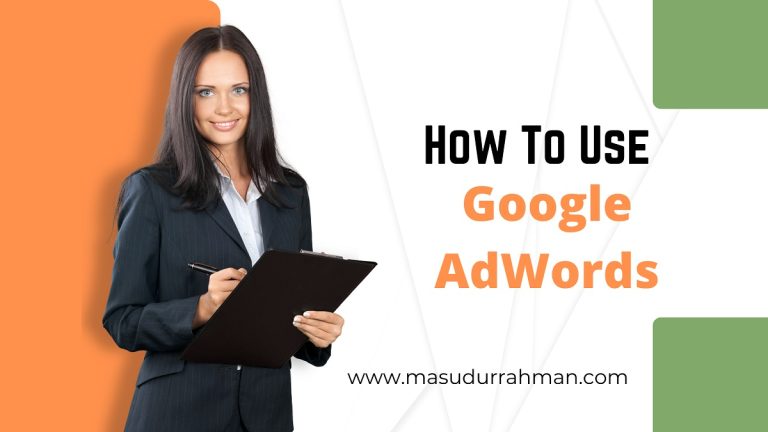Google AdWords can be a great way to increase traffic to your website. But, it can be tricky to figure out how to use it. This step-by-step guide will show you how to set up your account, create ads, and track your results. We will also discuss some tips for improving your campaign performance. So, whether you are a beginner or an experienced AdWords user, this guide will teach you something new!
What is Google AdWords, and How Does it Work?
Google AdWords is an advertising service that allows businesses to display ads on Google.com and its partner websites. When someone searches for a keyword related to your ad, your ad may appear next to the search results. You are only charged when someone clicks on your ad (pay-per-click or PPC).
AdWords can be a great way to drive traffic to your website. But, it is vital to understand how it works before you dive. Otherwise, you may waste a lot of money on ads that don’t perform well.
Now that we’ve covered the basics let’s get started!
Creating a Google AdWords Account
The first step is to create a Google AdWords account. You can do this by going to google.com/adwords and clicking on the “Create an account” button.
You will need to provide basic information about your business, such as your website URL, time zone, and currency. You will also need to create a billing method. You can pay by credit card, direct debit, or invoice.
Once you have entered all the required information, click on the “Create account” button.
Creating Your First Google AdWords Campaign
Now that you have set up your account, it’s time to create your first ad campaign. A campaign is a group of ads that share the same settings, such as budget, location, and keywords.
Click on the “+ Campaign” button to create a new campaign.
First, you will need to choose a campaign type. The most common types are Search and Display.
If you are unsure which type of campaign to choose, we recommend starting with a Search campaign.
Setting up Your Google AdWords Budget
Next, you will need to provide a name for your campaign and set your budget. The budget is the amount of money you are willing to spend on your ads each day.
Once you have entered all the required information, click on the “Save and continue” button.
Creating your Ad Group and Target Audience
Now, it’s time to create your ad group. An ad group is a collection of ads that share the same settings, such as keywords and targeting.
Click on the “+ Ad group” button to create an ad group.
First, you will need to provide a name for your ad group and choose your target audience. You can target your ads to people in specific locations who speak certain languages or are interested in specific topics.
Once you have entered all the required information, click on the “Save and continue” button.
You are Writing your Google AdWords Ad Copy.
Now, it’s time to write your ad copy. This is the text that will appear on your ad.
Click on the “+ Ad” button to write your ad copy.
First, you will need to provide a headline and description for your ad. The headline is the text that appears in bold at the top of your ad. And the description is the text that appears below the headline.
You will also need to choose a display URL and destination URL for your ad. The display URL is the URL that appears on your ad. And the destination URL is the URL that people will take when they click on your ad.
Once you have entered all the required information, click on the “Save and continue” button.
Select Keywords for AdWords Campaign
Now, it’s time to select your keywords. Keywords are the words or phrases you want your ad to show up. For example, if you sell dog food, you may want your ad to appear when someone searches for “dog food.”
To select your keywords, click on the “+ Keywords” button.
First, you will need to enter your keywords into the “Enter keyword(s)” field. Next, you will need to add some keywords. You can add keywords one at a time or upload a list of keywords. You can enter many keywords by separating them with commas. Keywords are words or phrases that are related to your ad. When someone searches for one of these keywords, your ad may show.
Once you have added all the keywords you want to target, click on the “Save and continue” button.
And that’s it! You have now successfully created your first Google AdWords campaign! Congratulations!
Now that you’ve learned how to use Google AdWords. Put these tips into practice and see how they can help you drive traffic to your website.
Measuring the Success of Your AdWords Campaign
Now that your campaign is up and running, it’s essential to track its performance. Google AdWords provides tools that you can use to do this, such as the Campaign Performance Report. And the Keyword Performance Report.
You can access these reports by clicking on the “Reports” tab at the top of the page.
The Campaign Performance Report shows you how your campaign is performing. It includes data on things like clicks, impressions, and click-through rates.
The Keyword Performance Report shows you how individual keywords are performing. It includes data on things like average position and conversion rate.
Both of these reports can help you understand the success of your campaign. And it is making changes to improve its performance.
Optimizing your AdWords Campaigns for Better Results
Once you’ve been running your campaigns for a while, you may want to consider making some changes to optimize them for better results.
Here are a few things that you can do:
- Test different ad copy.
- Target different keywords.
- Target different demographics.
- Try different bidding strategies.
Testing different ad copies is an excellent way to see what works and doesn’t. You can create many ads for the same ad group. And then test different versions of the ad copy to see which one performs better.
To do this, click on the “Ads” tab at the top of the page. Then, click on the “+ Ad” button.
Enter the ad copy for your first ad in the “Headline” and “Description” fields. Then, click on the “Save and continue” button.
Repeat this process for your second ad. Once you have created both ads, you can test them to see which one performs better. To do this, click on the “Tools” tab at the top of the page and select “Ad preview and diagnostics.”
Enter your keyword into the “Keyword” field and click on the “Preview” button. This will show you how your ads would appear if they showed for that keyword.
Use the “Ad diagnostics” Tool
You can also use the “Ad diagnostics” Tool to troubleshoot any issues with your ad.
Targeting different keywords is another good way to optimize your campaign. You may want to add new keywords or remove existing keywords that are not performing well.
To do this, click on the “Keywords” tab at the top of the page. Then, click on the “+ Keyword” button.
Enter your new keyword into the “Keyword” field and click on the “Save and continue” button.
Use the “Negative keywords” Tool
You can also use the “Negative keywords” tool to exclude specific keywords from your campaign. This can be helpful if you are getting a lot of clicks from keywords that are not relevant to your business.
To do this, click on the “Keywords” tab at the top of the page. Then, click on the “Negative keywords” button.
Enter your keyword into the “Keyword” field and click on the “Save and continue” button.
Target Different Demographics
Targeting different demographics is another way to optimize your campaign. You can target people by things like age, gender, and location.
To do this, click on the “Settings” tab at the top of the page. Then, click on the “Demographics” button.
Enter your demographic information into the fields and click on the “Save and continue” button.
Try Different Bidding Strategies
Finally, you may want to try different bidding strategies. Google AdWords allows you to bid for different types of keywords.
To do this, click on the “Settings” tab at the top of the page. Then, click on the “Bidding” button.
Select your bidding strategy from the drop-down menu and click on the “Save and continue” button.
These are a few things you can do to optimize your Google AdWords campaign. By making some changes, you can improve the performance of your campaign and get better results.
That’s all for now! We hope you found this guide helpful. Suppose you have any questions about how to use Google AdWords. Feel free to leave a comment below or contact us. We’re always happy to help! Thanks for reading!